Enabling 'Sign in with Apple'in developer account
‘Sign in with Apple’ is an exciting feature announced in WWDC 2019. You must be wondering how to get started. Well, this article is about completed the configuration, Click here to know how to integrate ‘Sign in with Apple’ feature in your iOS apps.
Requirements
- Paid Apple developer account.
- Xcode 11 (It is still in beta, at the time of writing.)
Let’s get started
- Login in to your Apple developer account and head to ‘Certificates, identifiers, and profiles’ tab.
- Click the ‘More’ tab from the left menu and select the ‘configure’ button.
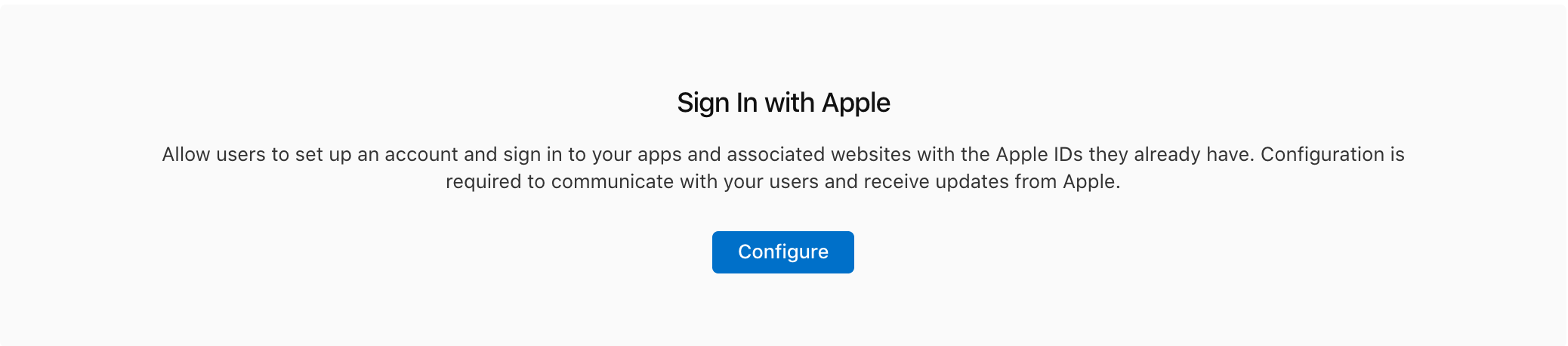
Registering Domains and Emails,
In the Configuration screen, you will be asked to provide a registered domain name, associated email address, and an individual email address. After specifying the domain and email address, you will be given an option to download a verification file. Place the verification file at the path ‘https://yourdomainname.com/.well-known/apple-developer-domain-association.txt’
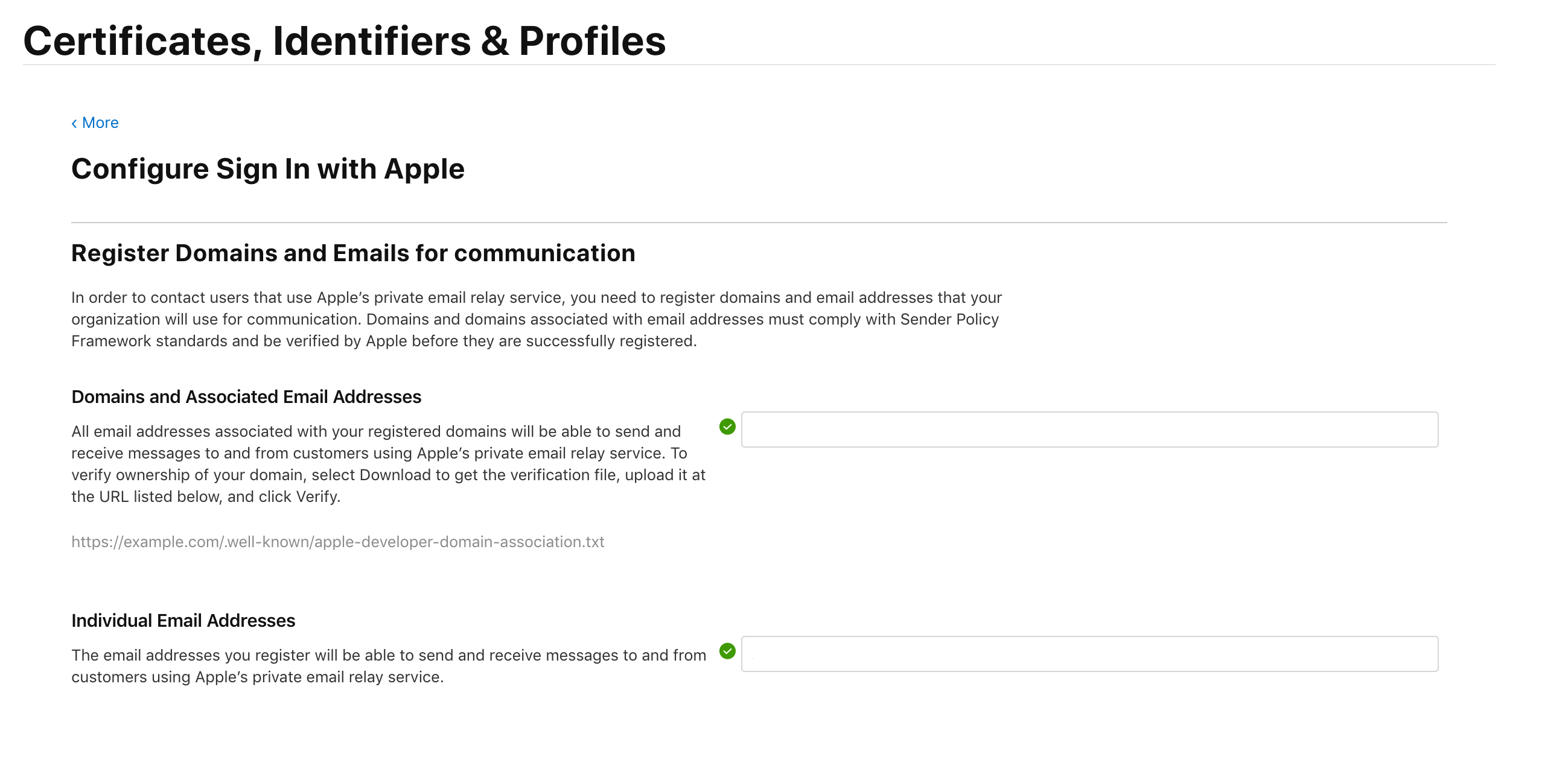
Enabling ‘Sign in with Apple’ in Identifiers
It will take some time for the verfication process to be completed. Once it is done, head back to the ‘Identifiers’ tab and enable the ‘Sign in with Apple’ option.

You have now successfully enabled ‘Sign in with Apple’ in your developer account. You can now regenerate the profiles, download,and use them.
Where now?
As you have succesfully enabled ‘Sign in with Apple’ in your developer account, you would want to integrate it in your iOS apps. Head here to know how to do it.
Have any queries? Reach out to me on Twitter and feel free to share your thoughts in the comments below.
Like our articles? Support us!
